Well, this is a rather different approach to an already familiar concept. Instead of being presented with news items categorized into links and sections akin to a website, you are presented with the same look as the newspaper you would have bought from the newsstand! Same layout, same advertisements, same favorite cartoon strips, same job board... all this without cutting down trees! It's technology made possible by PressDisplay, and your subscription is made available by the Wellington City Council. All you need is a computer with an internet access and your library account number to access not only a handful, but more than 300 newspapers all over the world!
I am also excited by the fact that we can access some newspapers from the Philippines, namely Philippine Daily Inquirer, Manila Times, and Asian Wall Street Journal!
A Philippine Daily Inquirer spread
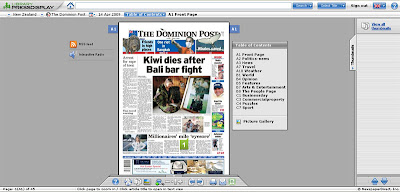 This news service literally puts information right at your fingertips. Ready to learn how to do this? Get your library card ready and read on!
This news service literally puts information right at your fingertips. Ready to learn how to do this? Get your library card ready and read on!First, visit the Wellington City Libraries website. At the left hand side menu, click on "Online databases" (encircled in red below)
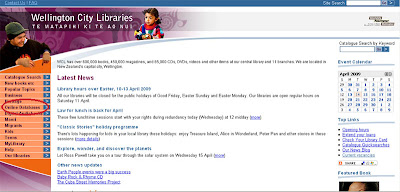 This takes you to mygateway.info. Click on "Newspapers" at the bottom left corner of the table.
This takes you to mygateway.info. Click on "Newspapers" at the bottom left corner of the table.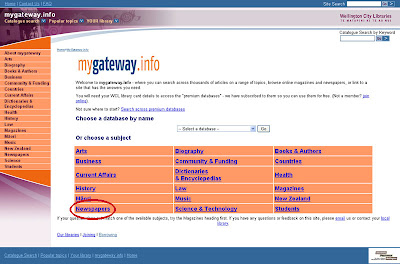 You will be presented with a list of services, but what we are interested in right now is PressDisplay, which is at the top of the list. Click on "Start search".
You will be presented with a list of services, but what we are interested in right now is PressDisplay, which is at the top of the list. Click on "Start search".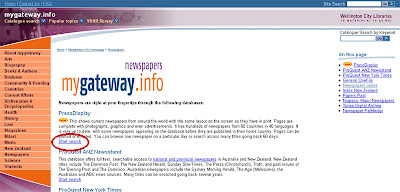 You will then see this prompt for your Library Card No. and your Last Name. Your Card No. is located at the back of your Library card, and starts with a C and followed by a series of numbers. Now, when you type in your number, make sure you start it with a small letter "c". For some reason, a capital letter "C" does not work. Type in your Last Name in the space provided for, then click the "Enter Database" button.
You will then see this prompt for your Library Card No. and your Last Name. Your Card No. is located at the back of your Library card, and starts with a C and followed by a series of numbers. Now, when you type in your number, make sure you start it with a small letter "c". For some reason, a capital letter "C" does not work. Type in your Last Name in the space provided for, then click the "Enter Database" button.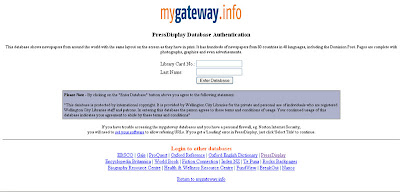 If you typed in your correct details, you will be redirected to the PressDisplay site. Now, to choose your newspaper, you have two options: scroll to the country of your choice at the left hand side menu, or you may select by country, by language, or alphabetically at the upper right menu. The cool thing is the menu system remembers newspapers you have seen previously and keeps a list of that in the upper right menu for convenience.
If you typed in your correct details, you will be redirected to the PressDisplay site. Now, to choose your newspaper, you have two options: scroll to the country of your choice at the left hand side menu, or you may select by country, by language, or alphabetically at the upper right menu. The cool thing is the menu system remembers newspapers you have seen previously and keeps a list of that in the upper right menu for convenience.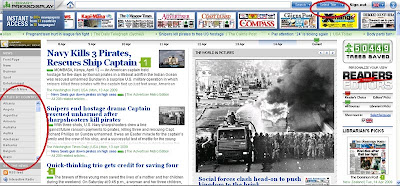 There are various options you may use in reading through your newspaper. There is a menu at the bottom of the screen, for example. But I found it easier to do the following:
There are various options you may use in reading through your newspaper. There is a menu at the bottom of the screen, for example. But I found it easier to do the following:- if you want to flip to the next page, point your mouse to the lower right edge of the page. The page will appear to "lift" at the edge. Click this and the page will move, just like a regular newspaper! To go back to a previous page, click on the lower left edge.
- some papers, like The Dominion Post, has its main sections listed beside it. That makes it easy to jump through areas.
- when you want to read a news item on a page, point on that section and that area will be highlighted. Click once and that section will zoom in. Double click on it and the page will zoom out to show the entire page again. If you click on the title of the article instead, you will be shown a "pop-up" screen with the news item in it and a commenting pane at the end, much like a blog post. You can even give the thumbs up sign if you like the way the article was written!
- when a news item gets highlighted, other buttons appear with it. You may (from left to right) share, print, listen, comment. I am not sure how the "listen" option works (having tried it but nothing happened) but the others are quite self-explanatory.
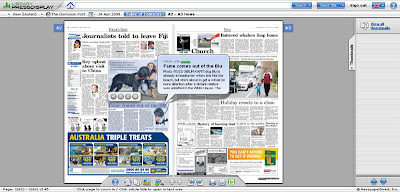
And when you're done, don't forget to log out at the upper right hand menu.
Give PressDisplay a whirl and look at newspapers in a whole new light!


No comments:
Post a Comment